Setting Up Your Twitter Profile – Guidelines
What is Twitter and why you need Twitter Profile?
Twitter is a Micro-blogging tool where you can share your opinion, links, views in 160 character. The major benefit of Twitter is, its huge user base and it’s one of the most popular Social networking sites after Facebook.
You can use Twitter to connect with many other like-minded people, talk to them and create a relationship with them. From the marketing perspective, you can use Twitter to market your blog, drive traffic and create an identity for your brand.
Setting Up A Twitter Account:
Step 1:
Go to Twitter.com and click on signup and start filling out the information. Once you are on twitter homepage, Enter your Full name, email address and password to create your Twitter account.
Step 2:
Click on “Sign up for Twitter”. On the next page, Twitter will use your name as username if it’s available. You can change your user name there and then or come back and change it at a later stage.
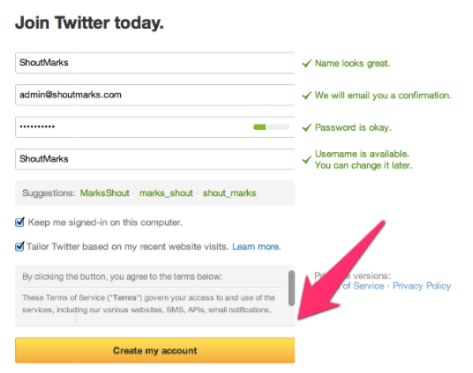
Step 3:
Click on Create my account. Twitter will then prompt you with a number of recommended accounts to follow, you can simply close this window.It is advised to only follow twitter accounts which are of relevance and interest to you in order to reduce the amount of irrelevant content on your homepage.
Step 4:
Verify your Twitter account. You will receive an Email from the Twitter verification team, click on the link in the Email to verify your account. Do remember, this is an important step. Once you have verified your account, you will be taken to twitter home page, and you will be logged into your Twitter account. You will see something like this (below screenshot):
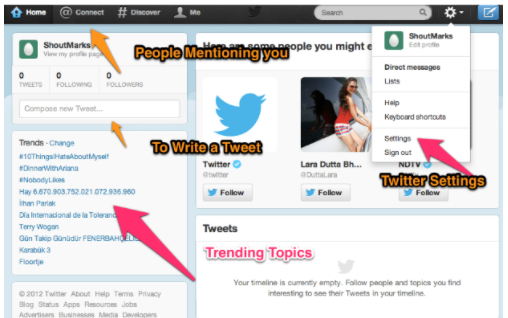
Step 5:
Complete your Twitter Profile:
Now that you have created your Twitter account, you need to personalise it by adding information in order to make it stand out. The first thing you need to do is, fill out all the important information you wish to share about your brand by clicking on the Settings button. One big mistake which many users make is that they protect their Tweets by selecting the check box under Twitter privacy. It is recommend that businesses do not avail of this option as once you use “Protect my Tweet” feature, other users can’t see your tweets until you allow them to follow you. This means you are missing out on a big opportunity of reaching out to masses of Twitter users and potential customers.
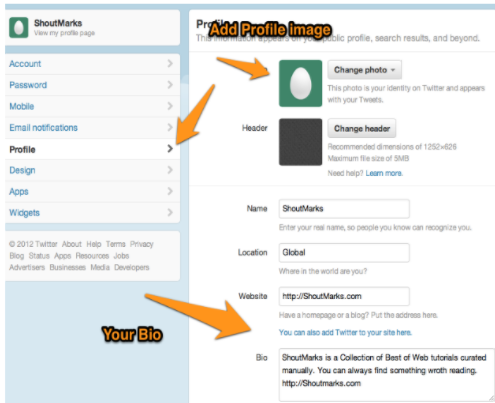
Step 6:
Click on Profile section and enter all details. It is recommended that you to use your Website URL in the bio field, as there are many Web services and Twitter directories, which indexes Twitter profiles, and you get the benefit of the free back-link.
Step 7:
Next step is to learn how to use Twitter. It is important to be aware of basic Twitter lingo and abbreviations. Below are some of the most commonly used phrases which are essential for all Twitter users to know.
- Tweet: Twitter status update within 160 character termed as the tweet.
- RT (Retweet): When someone re-shares a Twitter update.
- @reply: When you wish to send a public message to someone, you use @username to write a Tweet. Ex: @denharsh your message.
- DM (Direct Message): When you want to send a Private message to someone, you use DM. The other user should be following you, for your to send him/her a direct message.
- # Hashtag: Adding a Hash sign before important Keyword in your Tweet message, will help your tweet to be discovered better in the search.
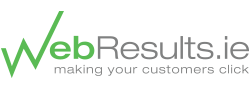
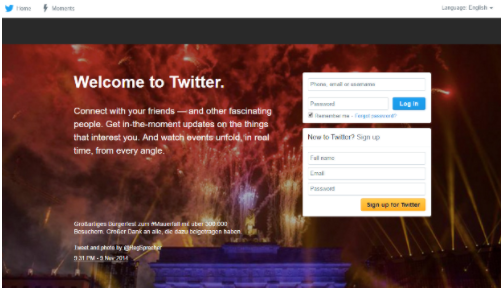
Recent Comments